My friend just received his new MBP Retina. Because my older MBP also has an (aftermarket) SSD in it, we decided to do some speed test comparisons. The 2011 MBP has a Samsung SSD, but it is the older model. The current model is supposed to have about a 30-50% speed boost over the model I have, however I do not have a new one to test with. We used Kona’s AJA System Test to run these disk tests as it provides a really nice interface to do these tests with.
The first set of tests was just running against each laptop’s internal SSD drive.
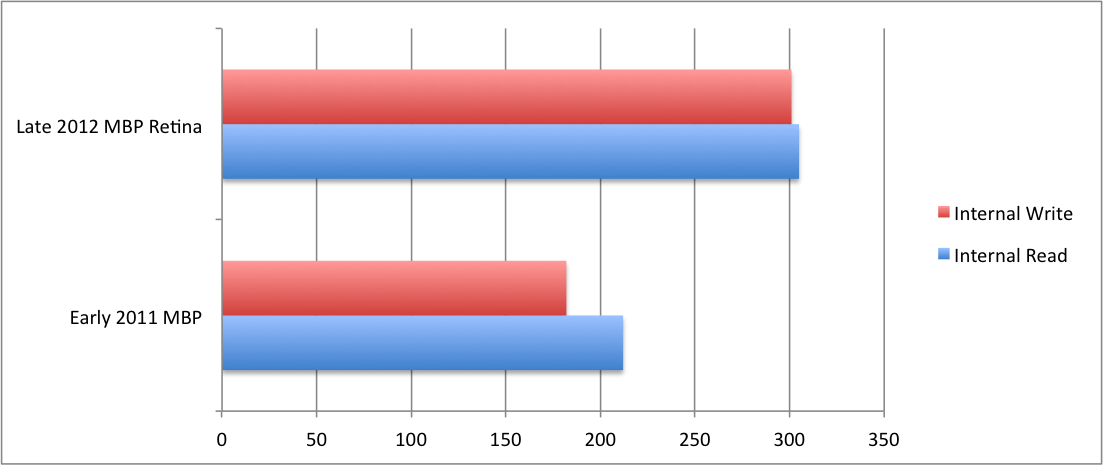
As you can see the newest model outperformed the older model, which is to be expected. But the new model seriously pulled 304MB/s and 301MB/s read and write speeds respectively. The older MBP with the Samsung ran at 212MB/s and 182MB/s respectively. So not only did the new drive run faster, but it was able to read and write at the same speed while the Samsung wrote slightly slower.
The second test consisted of booting each MBP in turn into target disk mode and using a Thunderbolt cable to run the speed tests. So the Late 2012 MBP Retina results are with the new MBP in target disk mode with the test executing on the older MBP. The Early 2011 MBP results are with the older MBP in target mode and the test executing on the Retina MBP.
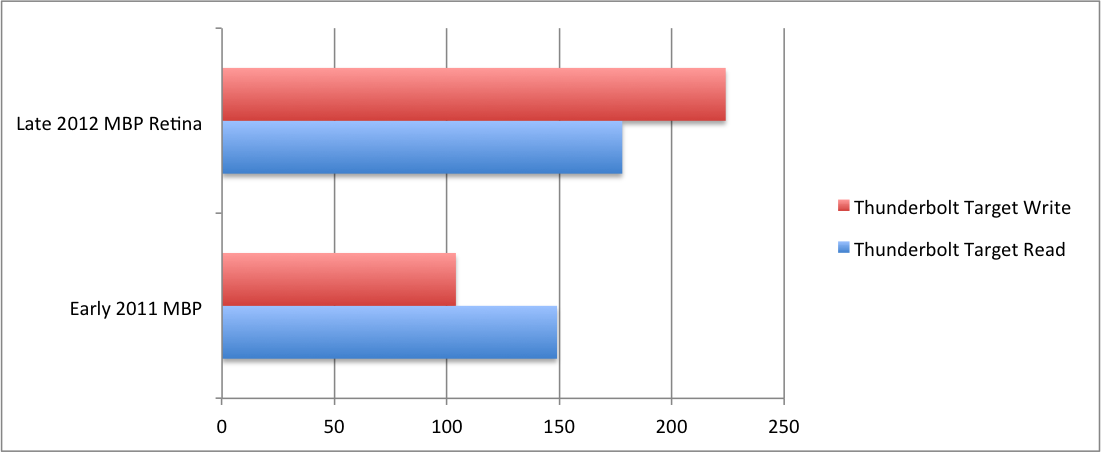
Again the newer and (presumedly) better drive performed better. One odd thing to note, and we ran this test several times to make sure, is we got better write speeds (224MB/s) than we did read speeds (178MB/s) over thunderbolt when the Retina MBP was in target mode. While not stellar performance, the early 2011 MBP drive still achieved a decent 149MB/s and 104MB/s read and write speeds respectively.
The obvious question is why the huge difference in speeds from internal to Thunderbolt, and the answer would be to remember that unlike a storage array, the MBP is doing a software-based interface to provide the hard drive over Thunderbolt (or firewire). This means there is extra overhead. Apple didn’t design their target disk mode for speed, but for (in my opinion) “oh shoot, I fouled up my computer and can’t boot it anymore but I need my data”. It would also be interesting to see a speed test run over Thunderbolt with 2 brand new Retina MBPs. We might see closer speed to the internal read/write speeds.
One thing to remember is that these speeds are not too shabby, even the slowest speeds of 149/104MB/s is still pretty dang fast for a consumer device. We are not talking about high-end RAID controllers here, just booting an off-the-shelf MBP in target disk mode and pretending it is an external hard drive. Also noteworthy is the fact that we ran the tests executing on the Retina MBP both with and without a Display Port device hooked up and noticed no difference in either the speed test or the responsiveness of the display.
Finally, even at 300MB/s, remember that this Thunderbolt test comes out to only 1.79Gbps, or roughly 18% of the possible speed of the Thunderbolt bus. So if you were to buy a “thunderbolt docking station” (such as this, this, or this), utilizing the Gigabit network, USB 3 interface, audio and eSata, you are still only hitting (at peak) 9Gbps, and you are getting 300MB/s to that eSata drive. I really hope we continue to see more of these docking stations because they will make things like the Macbook Air a much more interesting option for people like me. I don’t often need all those extra connections, but with how small the Belkin one is, for example, I can throw it and a short Thunderbolt cable into my bag and carry an entire army of connectors in that one little box.
Oh, the conclusion? The new Retina MBP not only looks slick, has a great display, but it is FAST.